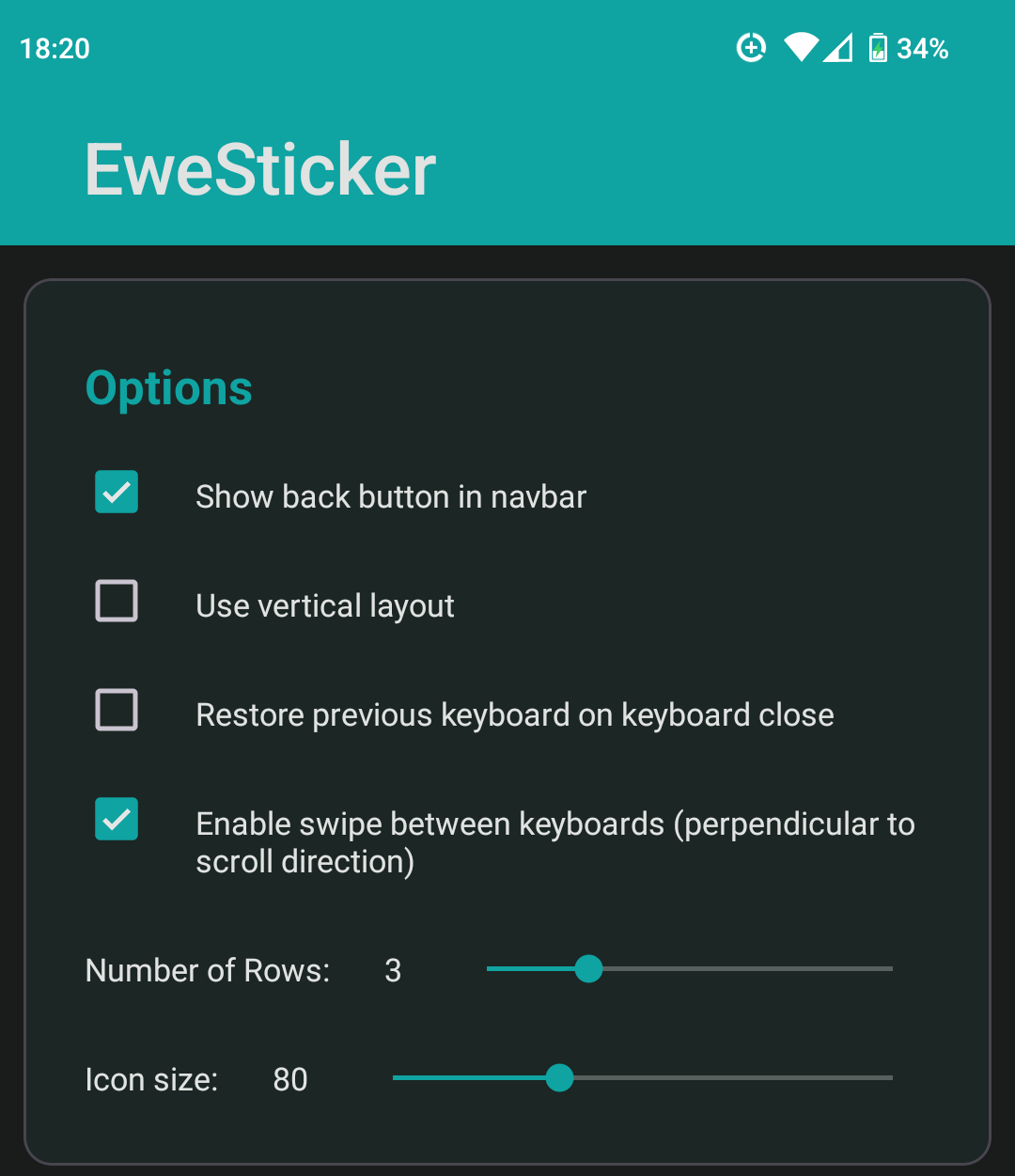*Total -- 1,515.35kb -> 1,237.94kb (18.31%) /example-files/png/1324+face_with_tears_of_joy.png -- 28.34kb -> 10.10kb (64.36%) /example-files/gif/1027+fire.gif -- 121.55kb -> 55.04kb (54.72%) /documentation/tutorials/assets/configure.png -- 77.14kb -> 57.29kb (25.73%) /documentation/tutorials/assets/enable-import.png -- 106.80kb -> 80.46kb (24.66%) /documentation/tutorials/assets/sys-switcher.png -- 264.89kb -> 202.65kb (23.5%) /documentation/tutorials/assets/sys-import.png -- 55.20kb -> 43.01kb (22.08%) /documentation/tutorials/assets/sys-enable.png -- 83.17kb -> 66.51kb (20.03%) /app/src/main/ic_launcher-playstore.png -- 111.75kb -> 94.76kb (15.2%) /readme-assets/icons/EweSticker.png -- 58.64kb -> 52.87kb (9.83%) /example-files/gif/1122+thumbs_up.gif -- 529.52kb -> 496.90kb (6.16%) /metadata/en-US/images/featureGraphic.png -- 28.62kb -> 28.62kb (0.03%) /example-files/jpeg/1329+OK_hand.jpeg -- 49.72kb -> 49.72kb (0.01%) Signed-off-by: ImgBotApp <ImgBotHelp@gmail.com>
Tutorial
See below for a step-by-step tutorial on how to use EweSticker with your existing sticker collection.
- Step 1 - Create Sticker Directory (and transfer to device)
- Step 2 - Download EweSticker
- Step 3 - Activate the keyboard
- Step 4 - Select Directory with EweSticker
- Step 5 - Send Stickers in your favourite apps
Step 1 - Create Sticker Directory (and transfer to device)

The sticker directory has the following structure:
/root
/sticker-pack-name-1
/sticker-1
/sticker-2
/sticker-pack-name-2
/sticker-1
/sticker-2
Then transfer this to your phone/ device. Plugging this into a PC is a pretty convenient way to do this.
NOTE: that the maximum pack size is currently 128 and the total maximum number of stickers supported is 4096
Step 2 - Download EweSticker
Get it on F-Droid
- Open the F-Droid app
- Search for EweSticker
or
Follow the link to the listing on F-Droid by clicking on the badge above, then download/ install
Get it on Google Play
- Open the Google Play app
- Search for EweSticker
or
Follow the link to the listing on Google Play by clicking on the badge above, then download/ install
Download the APK
- For releases, navigate to the releases page here.
- Select the debug or release APK depending on your preference. Note that the filenames are in the form: com.fredhappyface.ewesticker-(version)-(debug|release).apk
or
Navigate to the releases page by clicking on the badge above.
Step 3 - Activate the keyboard
Click the Launch Settings button

Toggle EweSticker on

Step 4 - Select Directory with EweSticker
Click the Choose sticker source directory button

Select the sticker directory created in step 1

Step 5 - Send Stickers in your favourite apps
Tap the keyboard switcher icon and select EweSticker

Find and send a sticker of your choosing

Note: That you can configure EweSticker to:
- enable/disable the back button
- use the vertical scroll layout
- restore the previous keyboard when the keyboard is closed (through tapping away from a text input)
- enable swipe between sticker packs (perpendicular to scroll direction, i.e. vertical swipe if not using the vertical layout)
- number of rows (between 2 and 6)
- icon size if not in vertical scroll layout